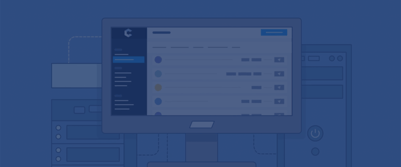With over 60 million projects shared worldwide, Scratch is a wildly popular block-based programming language.
Why Scratch?
Scratch introduces programming concepts in an engaging way to a wide range of students from third grade to college intro to CS classes.
The graphical coding environment makes it easy to create animated stories, interactive programs, and games. Students learn the fundamental building blocks of block-based programming, such as loops and conditional statements, without the difficulty of debugging syntax errors.
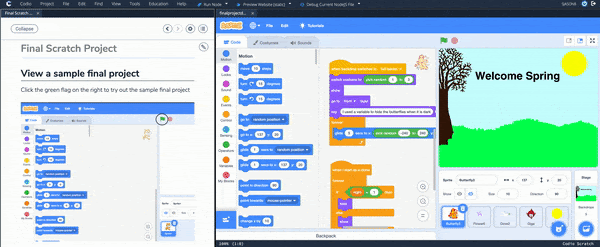
A Codio guide with a Scratch window and a running Scratch program
Scratch in Codio
You can now offer your class the desktop version of Scratch in Codio. There’s no need to create Scratch accounts for your students and they won't need to install special software or have a specific type of computer when you’re teaching scratch on the Codio platform. Codio works on Chromebooks, as well!
The desktop version of Scratch has all the features of the online version but because it is the standalone version, your students won’t be able to view or comment on Scratch community projects. This means your students won’t be distracted by projects on the Scratch website, and you won’t need to monitor project commenting.
With guides available for teaching Scratch on the Codio platform, you can provide instructions for an assignment side-by-side with the Scratch development environment. No more being asked, “What was I supposed to do?” Students can view your instructions and complete their tasks on the same screen.
Creating and Saving Scratch Projects
To create an empty Scratch project when teaching Scratch on the Codio platform, simply select File > New from the Codio menu and create a file with an .sb3 suffix. You can set up your guide to automatically open the Scratch file you want your students to use.
If you want to use a project you have already created on the web version of Scratch, open the project in Scratch and select File > Save to your computer, then in Codio select File > Upload and open the Scratch file you downloaded.
The process is similar for moving Scratch files from Codio to Scratch, ctrl-click on the .sb3 file in Codio and select Download. Then in a new project in Scratch, select File > Load from your computer.
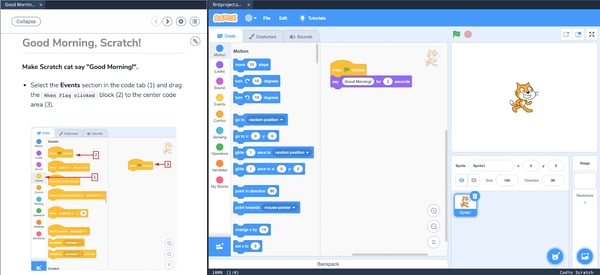
A sample lesson in Codio with instructions in the guide
Assessing Your Students’ Work
Reflection is a very important part of the learning process. When students articulate their thought process, it provides a deeper learning experience. Using Codio guides, you can require students to explain their work in a designated space.
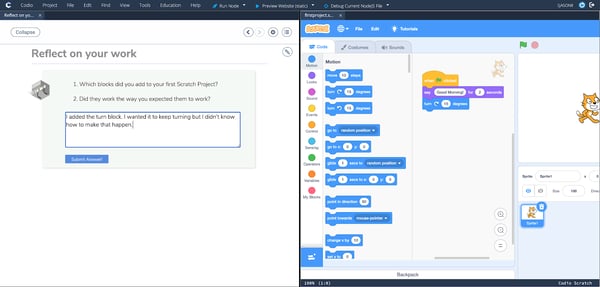
An example of providing space for student reflection in a Codio guide
When teaching Scratch on the Codio platform, you can make sure your students really understand how things work with simple to create formative assessments, such as auto-graded multiple choice questions.
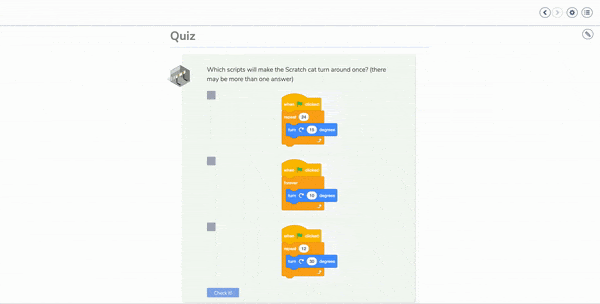
An auto-graded multiple choice question
Do you have a lot of students? Too many to go through each project and make sure they have followed your instructions? You can use auto-graded assessments to ensure that your students are using the blocks you expect them to use.
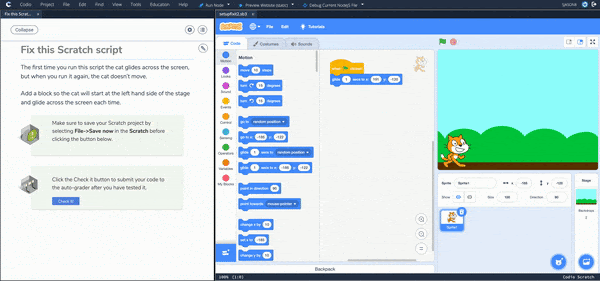
An example of auto-grading which checks to see that the student has added the 'go to' block
How do you Use Scratch Tool?
A free visual coding tool built by the minds at MIT, Scratch is intuitive and easy to use. Scratch enables hands-on learning and provides extensive resources for students. Some of these resources include guides, step-by-step interactive tutorials, and resources for both learners and educators.
For professors in higher education, using Scratch in the classroom is a great way to supplement your existing lesson plans with fun, interactive content. What’s more, Scratch allows you to see how your students are building, allowing you to correct them as they progress.
How Do You Start in Scratch?
Starting in Scratch is simple–this easy-to-learn tool will soon become an introductory hallmark of your syllabus and block-based programming in general. To get your classes started, explain that there are two options for Scratch class usage: online or on their desktop. Both versions are essentially the same, but with the desktop version, they can work without an internet connection.
From there, students can simply log onto the Scratch site and start exploring the tools and workflows. While Scratch may seem intended for a younger audience than your university students, the platform is actually ideal for learners of all ages.
How do you Use Scratch Online?
Scratch is a free tool that makes programming accessible to all. Easy-to-learn and even easier-to-use, Scratch enables anyone to learn block-based programming. The first step to using Scratch is easy, just sign up. While you don’t need an account to use Scratch, you will need one to save your Scratch projects, which is why we suggest starting with a sign-up. After you’ve completed all of the relevant sign-up information, you can start creating graphics. The program will teach you to differentiate between the two types of graphics, sprites, and backdrops. Scratch will then guide you through learning about the different graphic formats. From there, you’ll be guided through the design process, enabling you to create unique images through simple tools. You can save your project to your account, so even though you’re using the online version of Scratch, you can still ensure you can return to your project at a later date.
Scratch is a project of the Lifelong Kindergarten Group at the MIT Media Lab and is provided free of charge. You can find more information on how educators use Scratch here. Harvard Graduate School of Education has created a complete curriculum guide for Scratch.