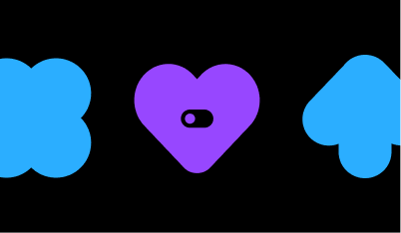Codio recently held a webinar to walk through how Codio's Behavior Insights empowers instructors to use data collected in the platform to efficiently monitor student progress and get extra help to those students who might need it.
Behavior Insights Configurability
Codio's new Behavior Insights feature has expanded its configurability, allowing instructors more control over the specific behaviors they want to monitor in student programming assignments. With simple tweakable parameters, you can now customize Behavior Insights to flag signs of student struggle and potential plagiarism.
By default, Behavior Insights detects behavioral signs of potential plagiarism based on thresholds determined from thousands of student submissions.
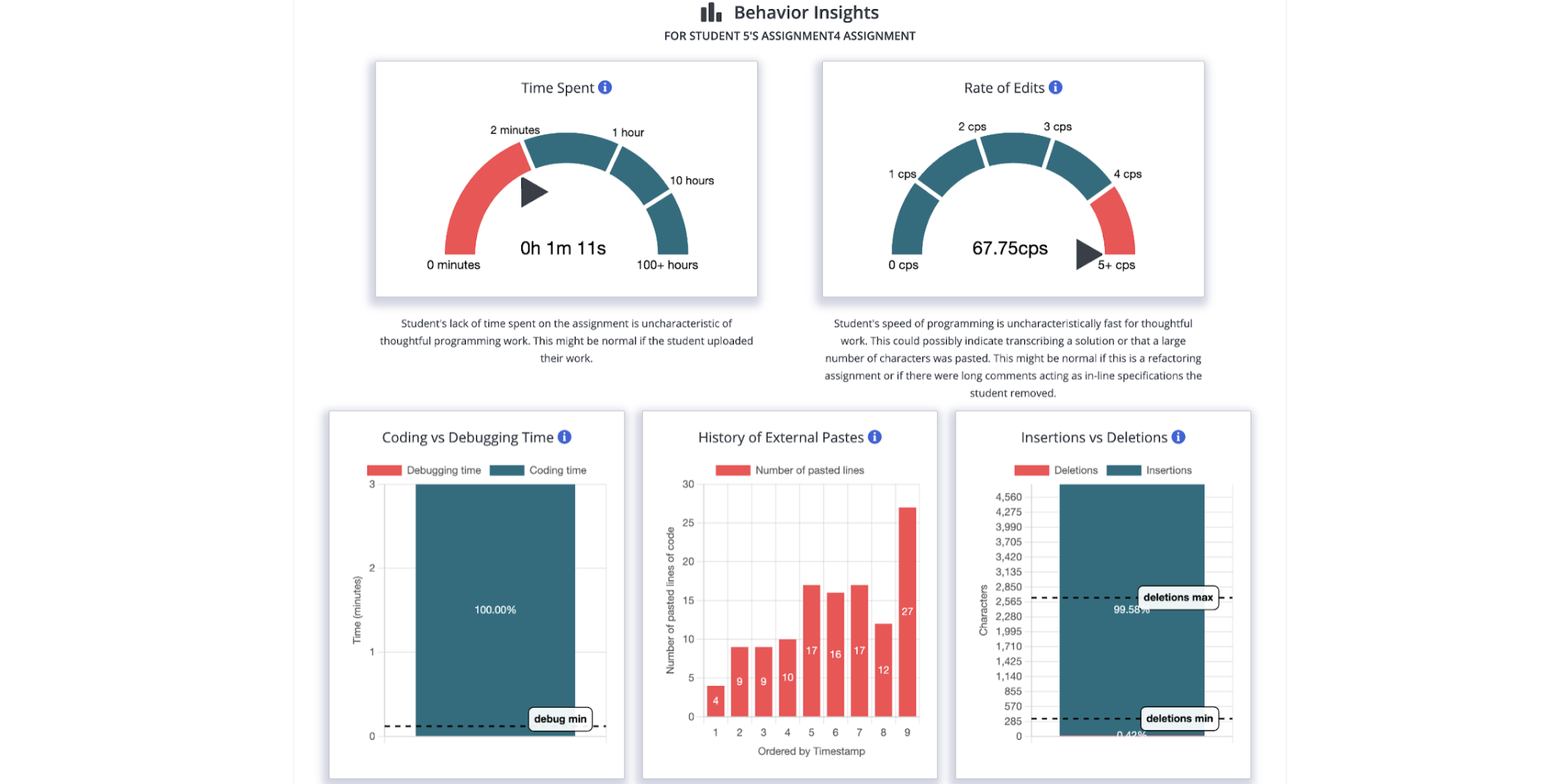
However, each course is unique, and an instructor understands their own students' patterns best. Now you can adjust the thresholds for Behavior Insights' tiles. To find the configuration interface, navigate to the Courses page and select the course to open it. Then choose Basic Settings under Grading in the left-hand menu.
Example Configuration Change: Time Spent
For an example of a change you might make, the Time Spent tile initially flagged submissions under 5 minutes as potential plagiarism, but you may find for your course that 15 minutes is a more reasonable minimum time for assignments. Simply adjust the “minimum” number, and when you click “Save Changes” the course will be instantly updated.
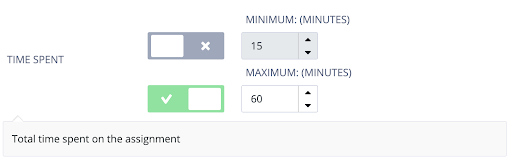
Alternatively, you may want to detect when students spend an excessive amount of time indicating struggle. Just toggle off the minimum threshold, and toggle on the maximum value.
Turning off Coding vs Debugging
Not all of the tiles make sense for every context. For example, Codio determines Coding vs Debugging time based on the student’s run of code via buttons. If students are directly interfacing with the terminal or in a web development assignment where they are simply refreshing the page to see updates, this tile will not provide helpful information. Simply toggle off both thresholds to ignore that dimension:
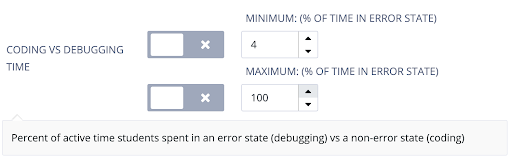
Configuring Behavior Insights for Paste Detection
In some cases, it might make sense to focus on a single tile such as External Pastes. Simply toggle off all other dimensions and set the minimum value for each External Pastes field:
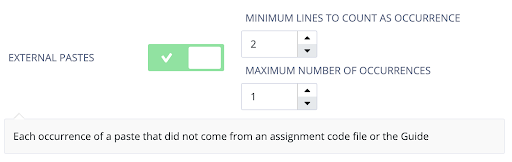
This results in behavior insights simply indicating every student who pasted a code snippet big enough to include a new line character that was not originally in the assignment.
Summary
The new behavior insights configuration settings empower you to:
- Flag potential plagiarism when students' metrics fall below your specified minimum thresholds
- Identify signs of student struggle when metrics exceed your set maximum thresholds
- Focus on the behaviors most relevant to your course by toggling tiles on or off
While Behavior Insights can never definitively conclude plagiarism or struggle occurred, it makes sifting through student submissions more efficient by surfacing the assignments most likely to need your attention. The configurable parameters put you in control over what those signals are for your unique course.
Experiment with the settings and see how Behavior Insights adapts. As an instructor, you know best what normal and abnormal submission patterns look like among your students. Behavior Insights aims to support your expert judgment, not replace it.