Code Playback
Get a deeper look into students' coding processes with Codio’s Code Playback feature. Replay student code, keystroke-by-keystroke, as it was written—even across multiple files.
Key {Features}
Understand Student Thought Processes
Codio’s Code Playback enables instructors to understand their students’ thought processes by replaying student code creation as it was written from beginning to end.
Playback Code Across Multiple Files
Codio's Code Playback functionality supports multiple files, illustrating how students navigate between various files during programming.
View Pasted Code
By clicking on a marked paste, that code becomes visible on the timeline highlighted in green and appears within the context of the code file in the upper pane. Navigate the timeline by either playing the player, dragging the timeline itself, or utilizing the zoom buttons.
Detect and Address Plagiarism
Codio’s Code Playback is an essential tool in maintaining academic integrity. It captures every instance of code being copied and pasted into the IDE, highlighting these actions for instructors to review.
Grading Students’ Effort
With Code Playback, instructors can trace each student’s journey through an assignment, providing a clear view of the effort involved, highlighting code creation and deletions to assess thoughtful debugging or trial and error.
Creating high-quality, engaging learning materials can be time-consuming and challenging. Codio’s AI Curriculum Assist simplifies the process by leveraging artificial intelligence to generate assessments, instructional content, and course materials—helping educators focus on what matters most: teaching and student engagement.
Why Our Customers [Love] Code Playback
Save Time & Effort
Automate repetitive tasks like content creation and assessment design, freeing up time for personalized student support.
Enhance Engagement
Provide diverse, interactive, and adaptive content that keeps learners motivated and improves retention.
Scale Course Delivery
Easily expand and iterate on your curriculum across multiple cohorts without compromising quality.
Consistency & Accuracy
AI eliminates human bias and errors, maintaining a high standard of course materials for every learner.


Codio has made it considerably easier to review and interact with student submissions, enhancing the feedback loop and ensuring that students receive the guidance they need to improve their programming skills effectively.
Dr. Jey Veerasamy
Professor of Instruction, UT Dallas
Professor of Instruction, UT Dallas
1
/ 1
FAQs
Help Center
What is Code Playback?
Code Playback is a feature in Codio that allows instructors to replay a student’s coding process, keystroke by keystroke, exactly as it was written. This includes tracking changes across multiple files and visualizing pasted code.
Can Codio see if you copy and paste?
Yes, Codio’s Code Playback feature can detect when code is pasted into a file. Pasted sections are highlighted on the timeline, making it easy for instructors to identify and review these actions.
How do I open the terminal in Codio?
To open the terminal in Codio, simply navigate to the project you're working on, and you can open the terminal directly from the Codio IDE interface. This allows you to execute commands, compile code, and interact with your project environment.
How can I help students improve their thought process?
Codio’s Coach AI feature is designed to support students in developing stronger coding and problem-solving skills. By providing real-time hints, feedback, and guidance, Coach helps students learn from their mistakes and improve their thought process as they code.
This is my first time teaching this specific course. How can Codio help me?
If you’re new to teaching a particular course, Codio can be an invaluable resource. With our extensive courseware library and AI-generated assignments, you can easily create and customize course materials. Additionally, Code Playback and the Coach feature help you monitor student progress and provide support, even if you’re unfamiliar with the specific content.
Start Creating {Smarter} Learning Experiences Today