In part 1 we learnt how to create classes and add content by browsing and filtering courses and selecting modules. Today we are going to learn how to add teachers and students to classes and how to invite non Codio users or many students at once. To get started log in to Codio and select the classes tab on the left and then select a class you would like to add users to.
We are going to start by adding more teachers, select the Teachers tab and then start typing in the username or name of the user you would like to add. By default Codio will only search for users within your organisation, if you want to search through all Codio users turn off the Show only organisation members toggle. Once you have found the teacher you would like to add, click their entry in the drop down list.
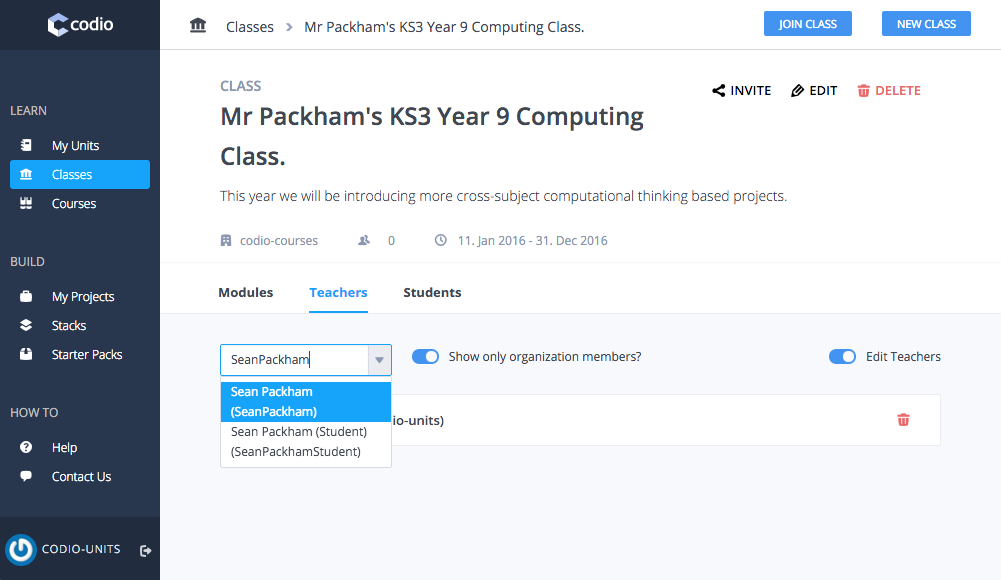
Once added they will appear in the class' teachers list. If you make an mistake while adding or want to remove a teacher simply click on the red trashcan icon in their row.
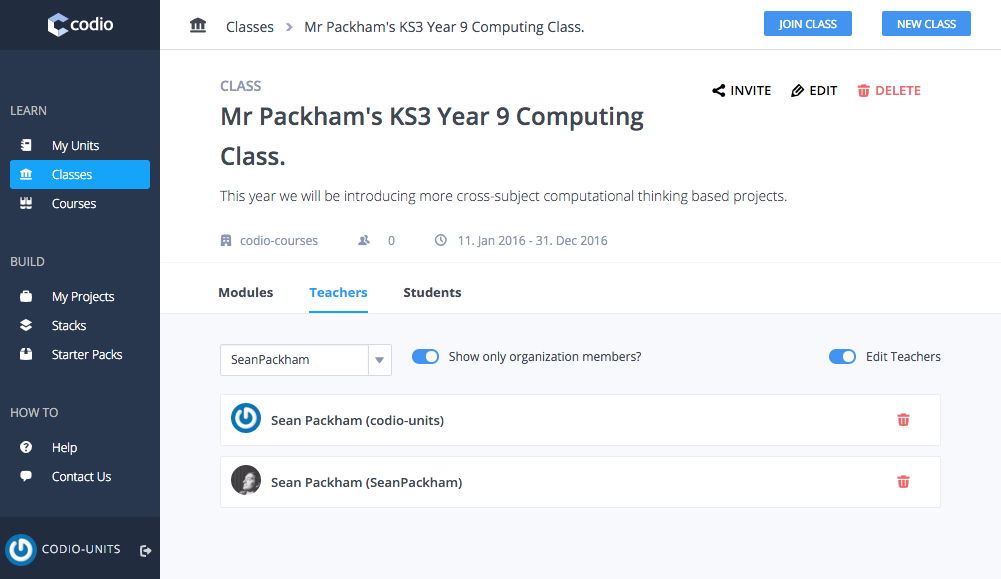
Students can be added from Students tab in exactly the same way as teachers.
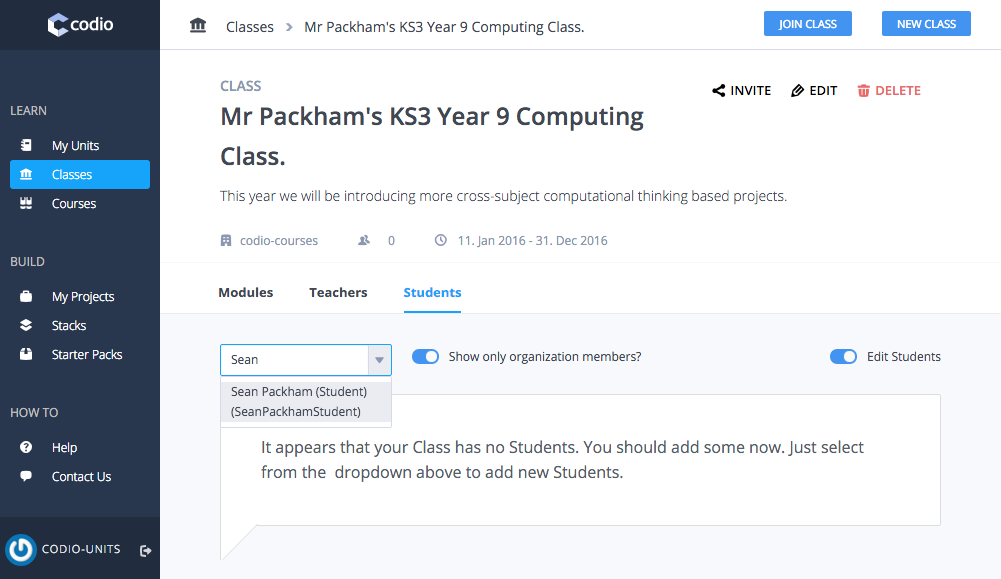
Once students start working on their assigned content, some analytics will start appearing alongside their name. In this example my student user spent 8 minutes in one of the five available units. If you click on the students name you can view their projects and results.
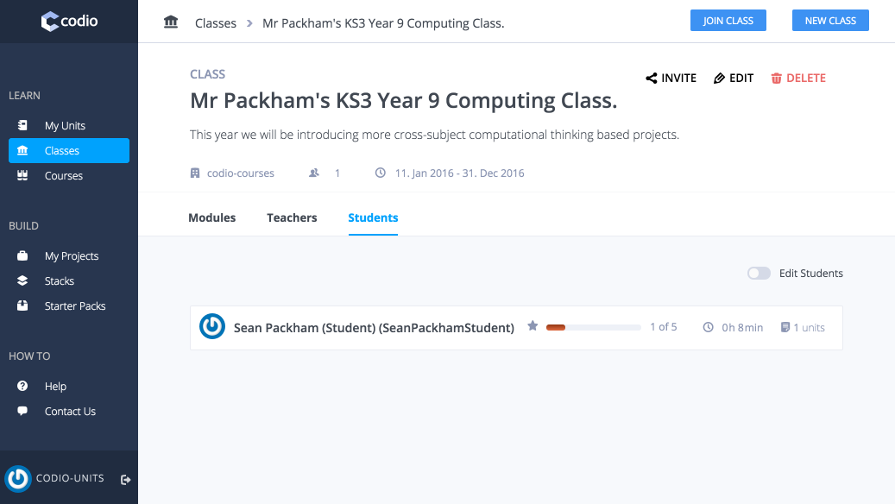
If your would like to invite non Codio users or allow many students to join without having to be added by an admin, you can use Codio's class invite feature. From the class overview click on the Invite button and you will be presented with a unique URL and invite token to share with others.
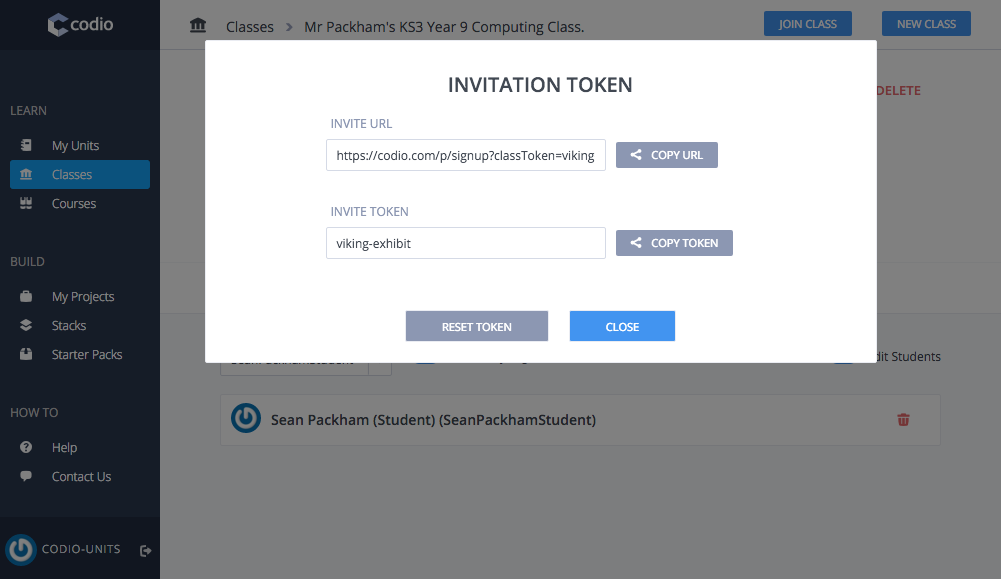
To join a class from within Codio, select the classes tab on the left and then click on the Join Class button. You will then need to enter the unique invite token given to you to be added to the class.
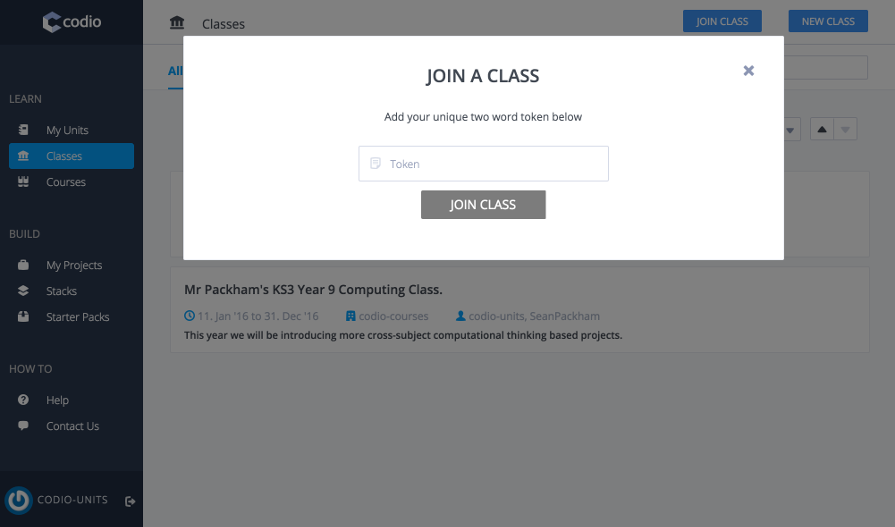
Someone trying to join by navigating to the invitation URL will either be automatically added to the class if they are a Codio user and are logged in or they will be presented with the following screen. They can then either login with an existing account or begin a Codio trial.
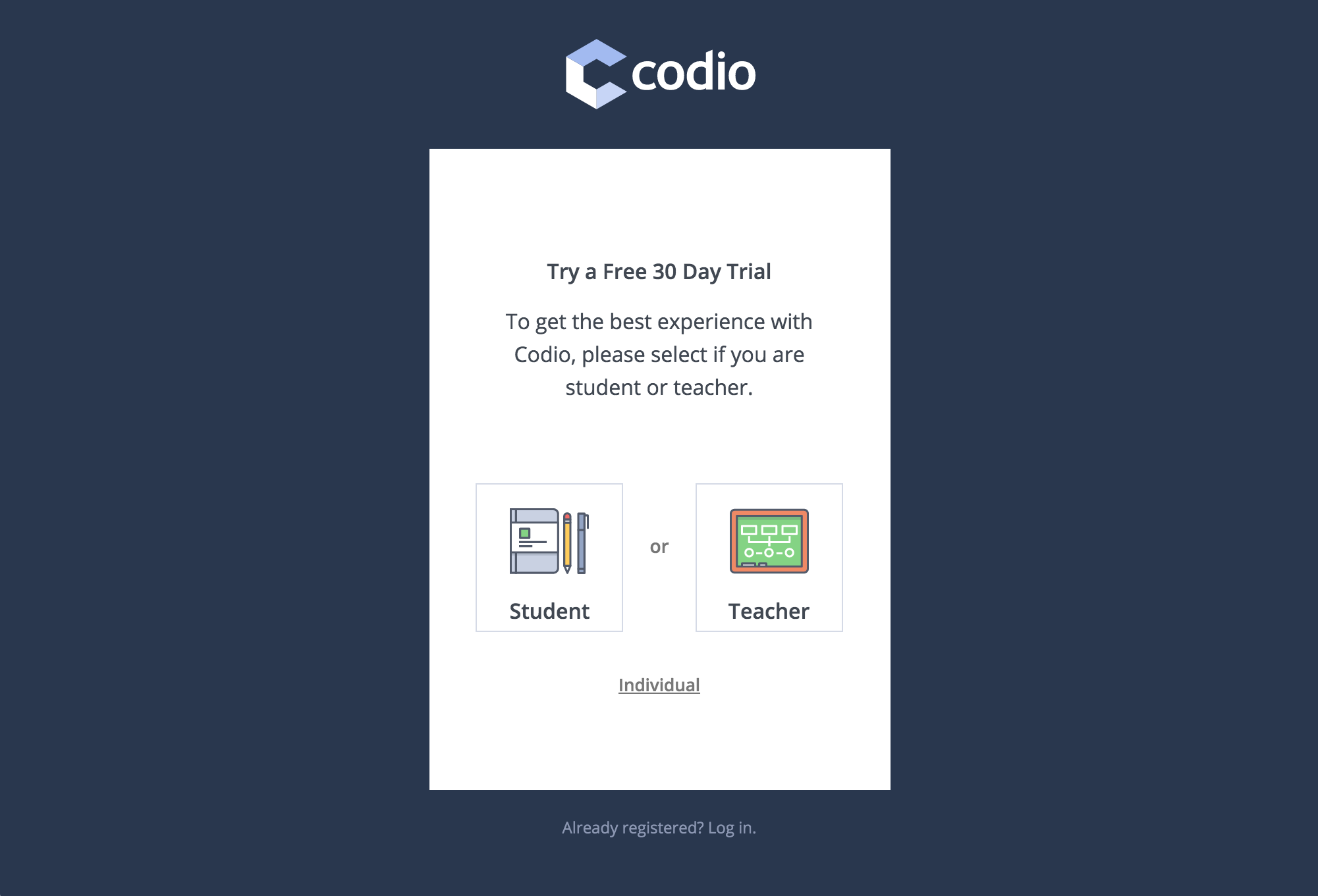
Congratulations you are now ready to start growing your class! Continue adding teachers and students and start monitoring their progress as they go through the content. Our next post will take an in-depth look into our new student dashboard which makes it easier than ever for students to jump back into their work.
To stay up to date on our teacher resources and product development, follow us on our blog, Twitter or Facebook.

